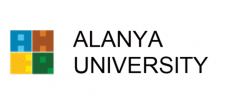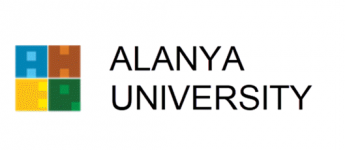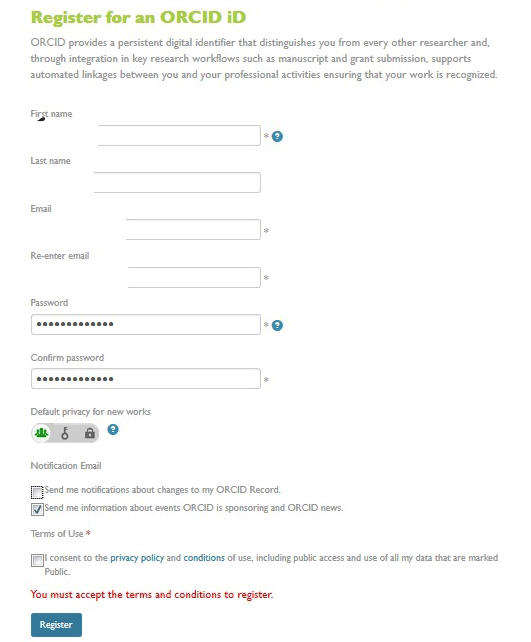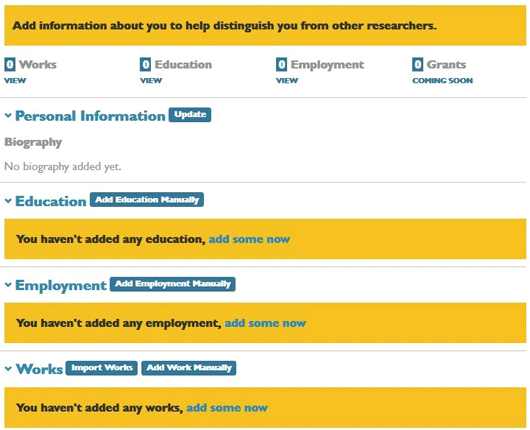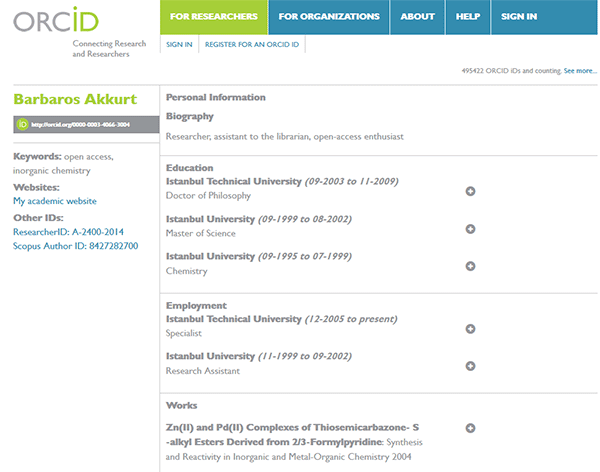What is ORC-ID ?
Due to the similarities in some author names, the change of surnames of female researchers due to marriage, and differences in the spelling of names, there are problems in accessing all publications of an academic collectively. For this reason, accurate data cannot be used in the management of scientific outputs and analyzes to be made about an author or the institution to which he/she is affiliated give erroneous results.
In order to be able to view the works of a researcher collectively and to use accurate data in analyzes, it has become imperative to identify the identity of academicians.
Open Researcher and Contributor ID (ORC-ID) has emerged as a result of a joint initiative launched with the support of different publishers and stakeholders.The aim is to collect all of a researcher's research outputs under a single account by using a single digital identity.In addition, ORC-ID enables cross-system communication and provides application development interfaces (APIs) for authentication.
ORC-ID maintains a centralized registry of unique or personalized identifiers used for individual researchers.
ORC-ID is a non-profit organization dedicated to solving the long-standing problem of anonymity in scholarly communication by creating an open, transparent linking mechanism with other author identifier systems.
ORC-ID is a unique, 16-digit identifier that refers to a URL link. For example, https://orcid.org/0000-0002-3973-4664. The ORC-ID link links to the author's profile that ORC-ID represents on its website.
Why Use ORC-ID ?
- It removes the ambiguity of the author's name and ensures that your research outputs are correctly cited. This means that, among other academic activities, your research outputs will be compiled in the Maltepe University Institutional Academic Repository System.
- It will be with you throughout your academic career and represent you on academic platforms.
- Save you time by adding efficiency to different workflow processes. For example, when filling out a grant application or article application form, it reduces the need to rewrite biographical or bibliographic data over and over again.
- It is increasingly becoming a requirement for grant and article application.
- Articles can link to a wide range of research outputs and activities, such as datasets, performance studies and even peer reviews.
- Because it is open source, it can be integrated with other academic services.
- Creating a profile is quick and easy.
Who Needs ORC-ID ?
Any Maltepe University staff or student conducting and publishing research should have an ORC-ID.
Click here to create an ORC-ID account and learn more.
Login to ORCID system
The system, which you can access at
orcid.org, provides users with a "
researcher allocation number" that is completely free of charge, community-based, and gives them the ability to view and edit their work on demand, which is one of the biggest problems a researcher can experience. Once you have registered, you can log in using email or ORCID registration number and password.
It is possible to register to the system in three steps:
1) Complete the registration process at
orcid.org/register,
2) Enhance your ORCID record with your professional information; you can also import your information from sites such as ResearcherID, Scopus or LinkedIn.
3) You can use your ORCID identifier on your website, you can declare your ORCID identifier when you submit a work, when you apply for fellowships or support programs, when you gain recognition for your work, and in all cases where you control your workflow.
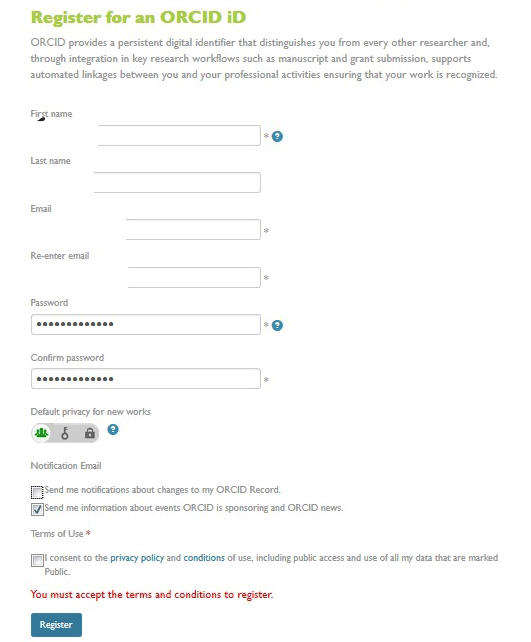
Enter your first name, last name and e-mail twice on the registration screen. Set a password with at least one letter and one number. Enter this twice for security reasons. When new works are created, you can set whether they are shown to others or not with three symbols.
The symbol on the far left indicates that the works are public, the symbol in the middle indicates limited access and the symbol on the right indicates that they are private. Our recommendation is to choose the leftmost public symbol, but you can choose differently.
For the information on when emails will be sent, only select the first option if you are sensitive about email. The second option sends additional information about ORCID-sponsored or ORCID-provided news.
Privacy policy and
terms of use in the Terms of Use agreement (including public access and use of all data marked as publicly available)
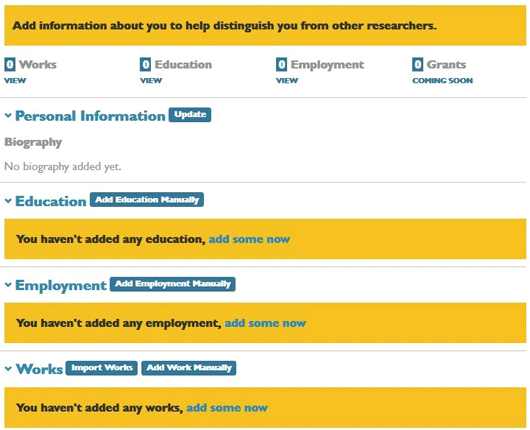
Then go back to the main menu. Here you can enter information that will help distinguish you from other researchers. This information can be summarized as personal, education, workplace and publications.
When updating personal information, the first name, surname and display name are entered. In the About me section, you can provide information about yourself. For example, you can state that you were born on such and such date, your undergraduate, graduate and doctoral education (if any). In the Keywords section, you can type keywords related to your fields of study. Your country selection will be displayed to a limited number of people by default. If you have a personal website, you can provide it under the Website heading. It is useful if this is publicly available. Once you are done, you need to save the changes by clicking on the Save Changes button.
In the Education section, you can write your education in a little more detail. There are fields for institution name, city, state/region (you don't need to fill in for Turkey), country, department and degree obtained. It is possible to write the start and end dates in full if you remember them, or in month/year or year only if you don't. When the process is complete, you can add it to the list with the Add to List button at the bottom. You will complete the education information by doing the same for your master's and doctoral education. You can make additions with the "Add Education Manually" button.
In the Employment section, you can enter the institutions you work for.
From the "import works" link under the "Works" heading, you have the opportunity to enter publications quickly by using some identifiers (mainly DOI) without having to enter them one by one.
In the next step, you can filter a large number of data by selecting a category from the search results.
When you select Scopus to ORCID, you are asked for permission from ORCID. When you confirm, your name and maybe a few similar names are displayed. When you select the appropriate ones and press Next, you are asked for your profile name. In the next step, it lists the works under your name and asks whether this work is yours. Use the green and black buttons to indicate this and click Next to continue. In the last step, you are asked to enter your corporate e-mail address twice. With the Send Author ID button, your records will be transferred to ORCID. In addition, your Author ID number is also transferred to ORCID. Scopus, which asks for permission, assumes that you have given this permission when you press the "Send my publication list" button. You can check your publications by returning to the ORCID interface with the Return to ORCID link.
After these processes, the following processes have taken place:
1) Your personal information has been entered.
2) Information about the institution where you work has been entered.
3) Your education information has been entered.
4) Your work has been transferred to the ORCID interface, especially CrossRef and Scopus.
5) Scopus Author ID was created because you transferred data from Scopus to ORCID.
6) ORCID ID was created because you have registered your ORCID (in the first stages).
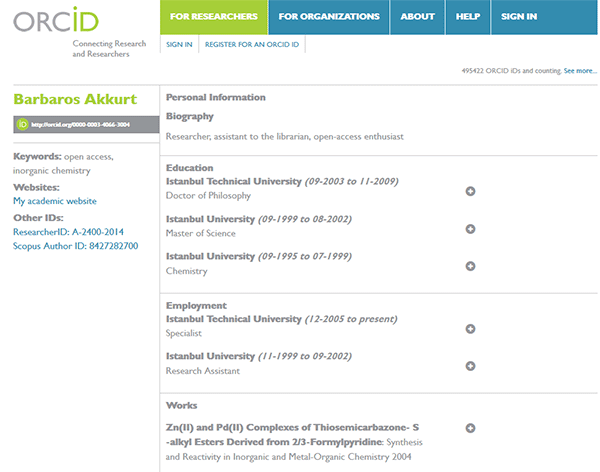 An example ORCID registration number is like this:
http://orcid.org/0000-0003-4066-3004
Bu kayıt oluşturulurken Researcher ID ve Scopus kullanılmışsa bunlara ait şu kayıt numaraları da oluşturulur:
An example ORCID registration number is like this:
http://orcid.org/0000-0003-4066-3004
Bu kayıt oluşturulurken Researcher ID ve Scopus kullanılmışsa bunlara ait şu kayıt numaraları da oluşturulur:
http://www.researcherid.com/rid/A-2400-2014
http://www.scopus.com/inward/authorDetails.url?authorID=8427282700&partnerID=MN8TOARS